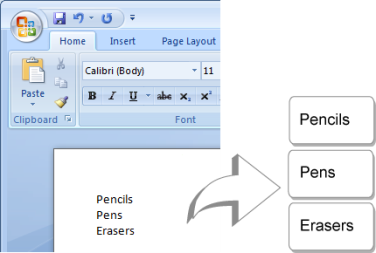The two addresses below are separated by a single blank line. So, the text will print as two three-line labels.
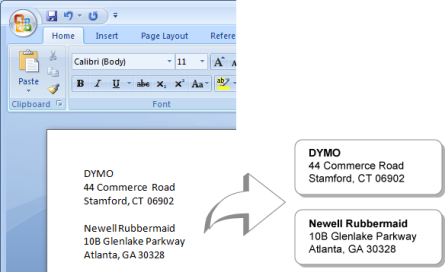
However, the list in the following example does not contain any blank lines. So, the text prints as three one-line labels.